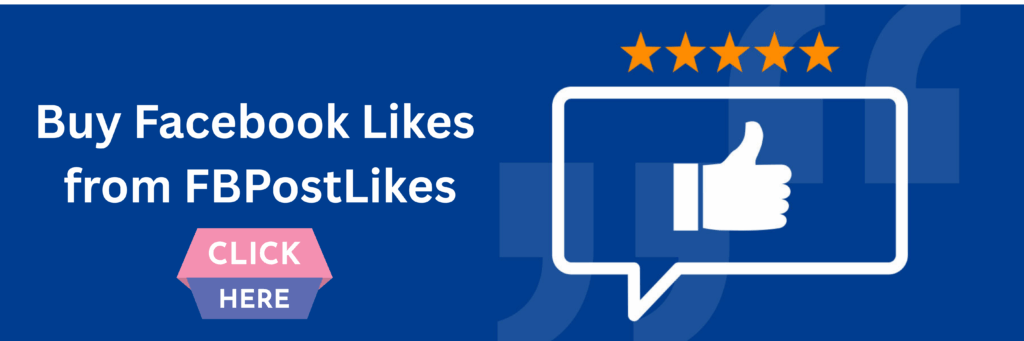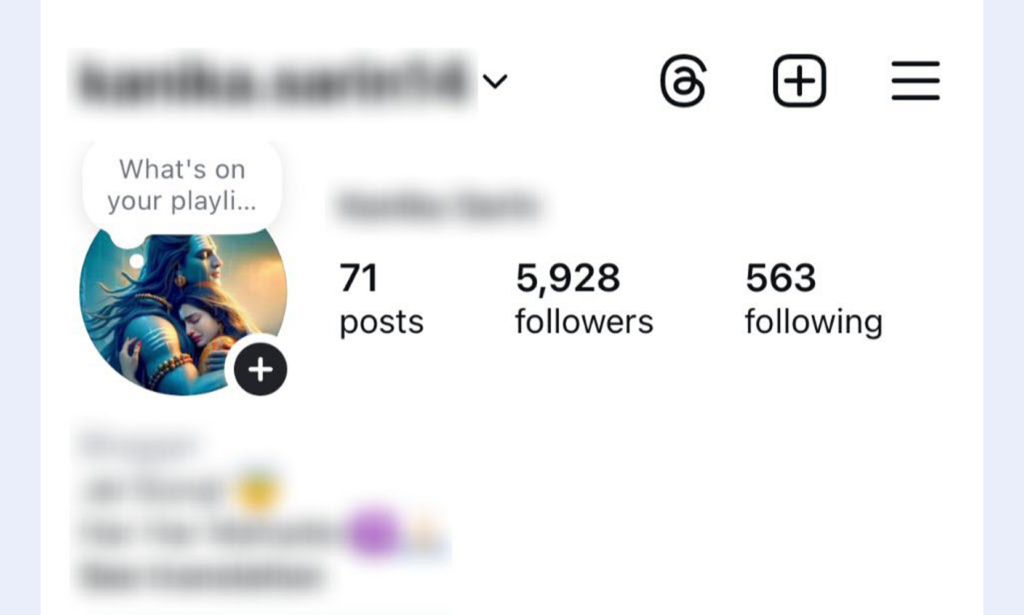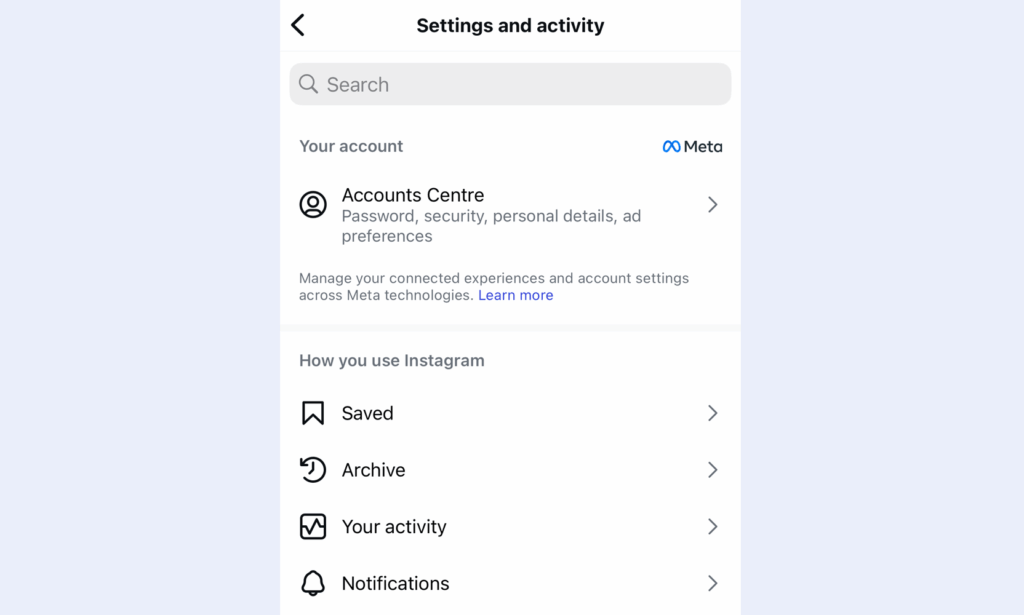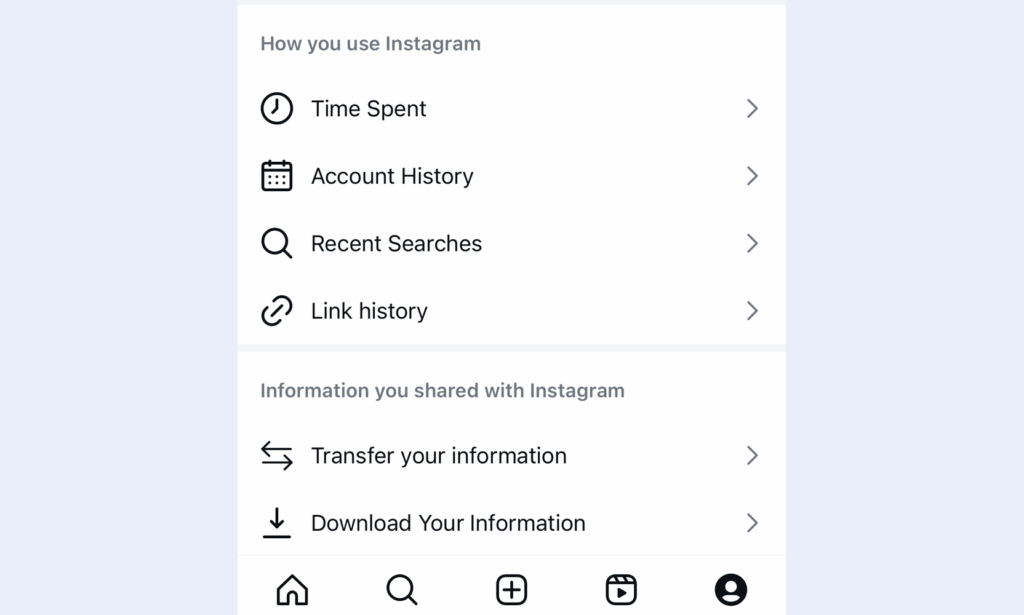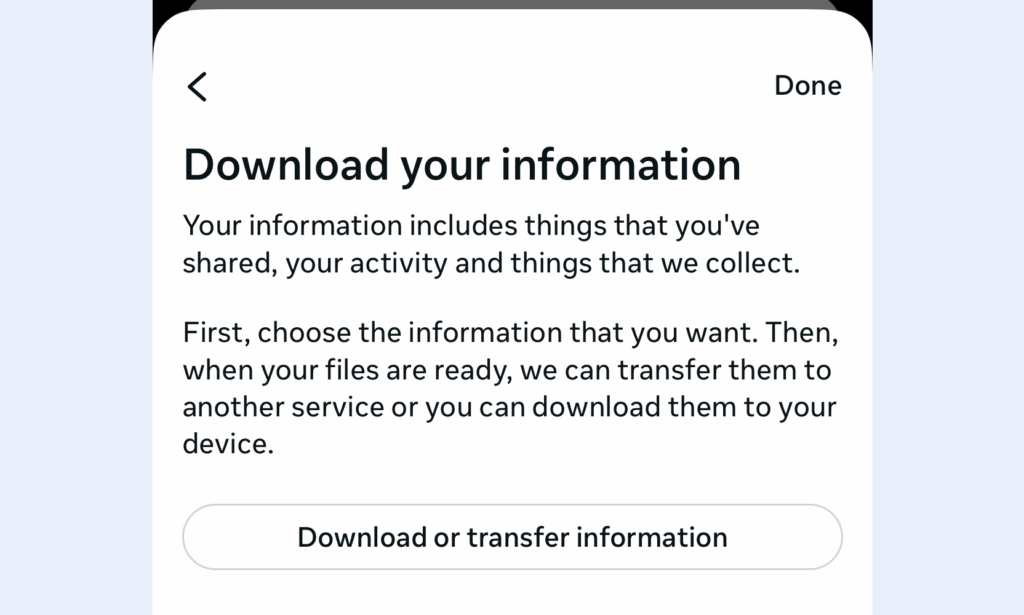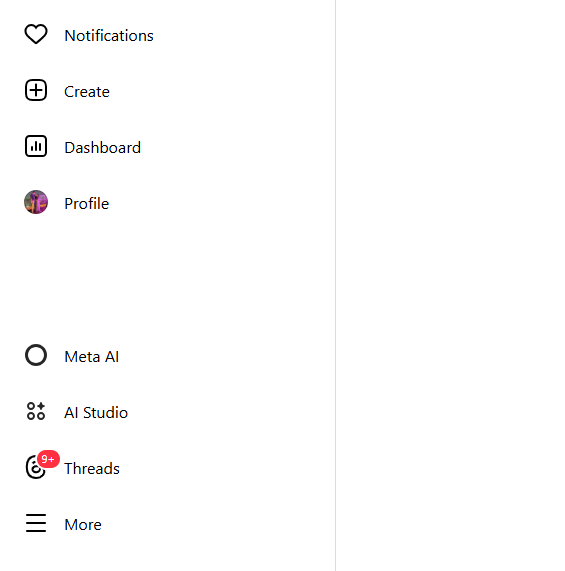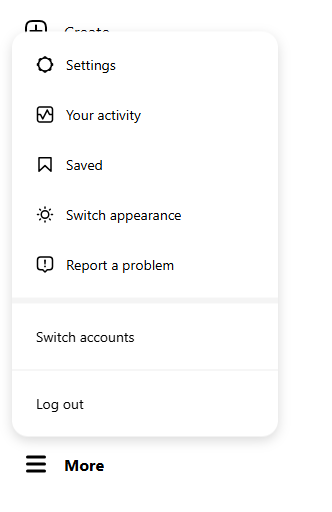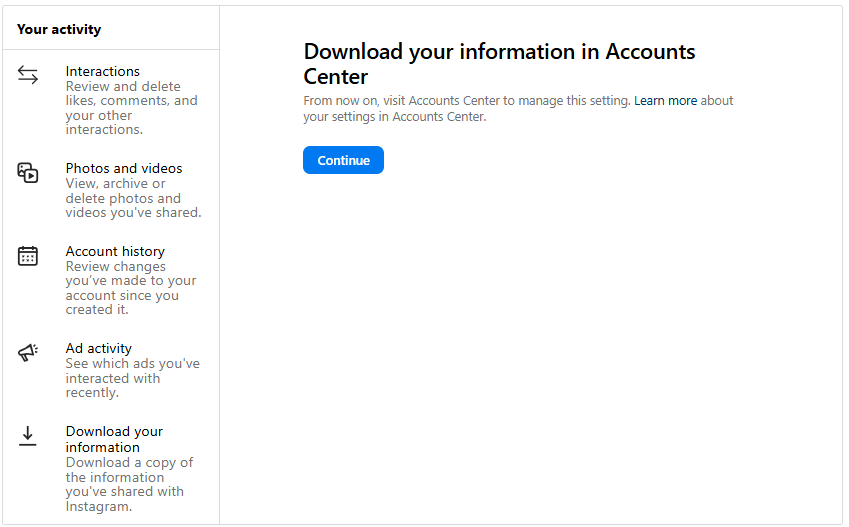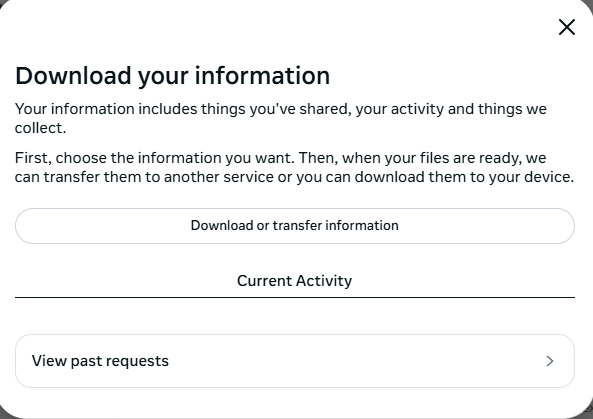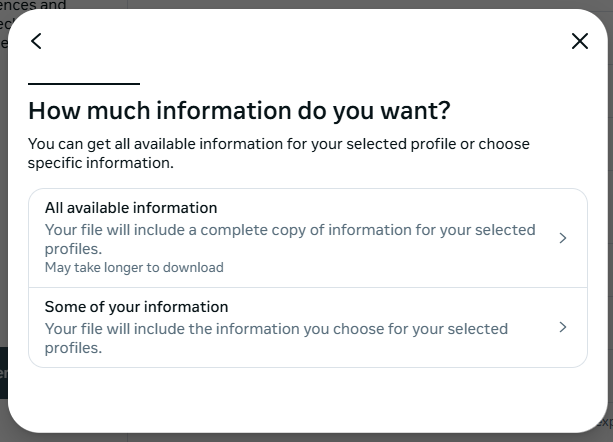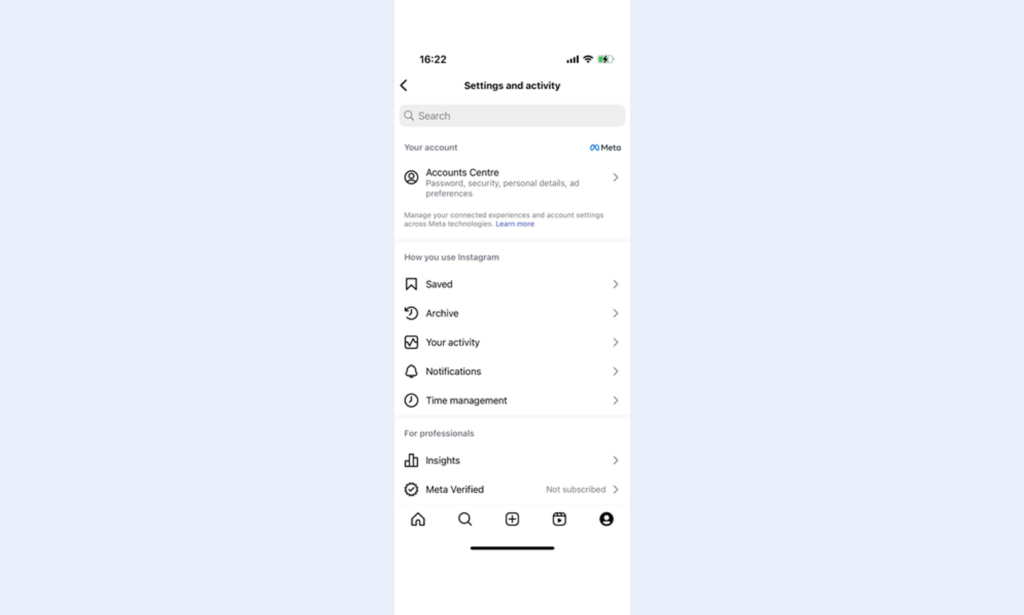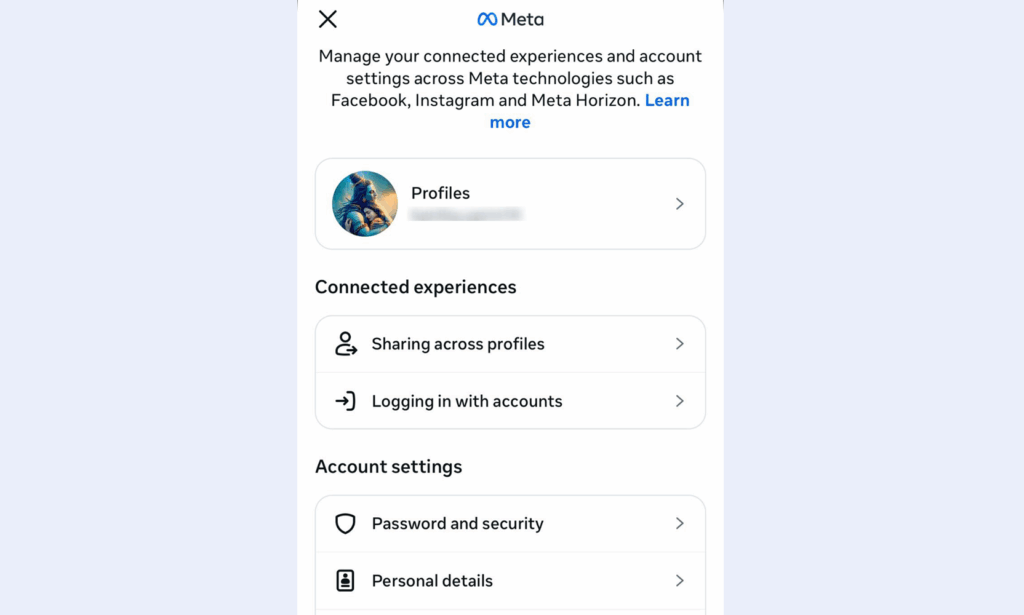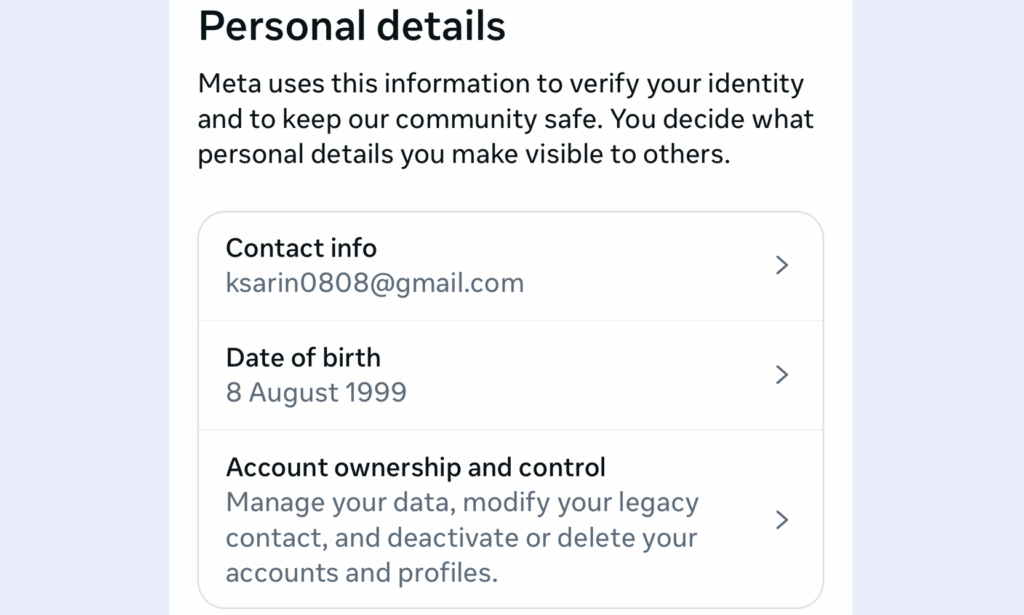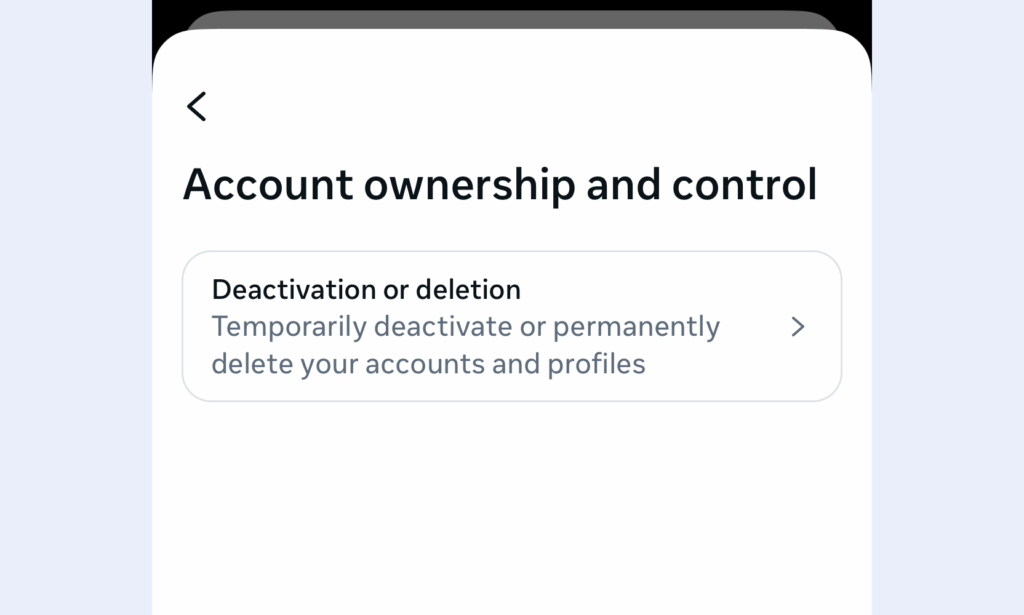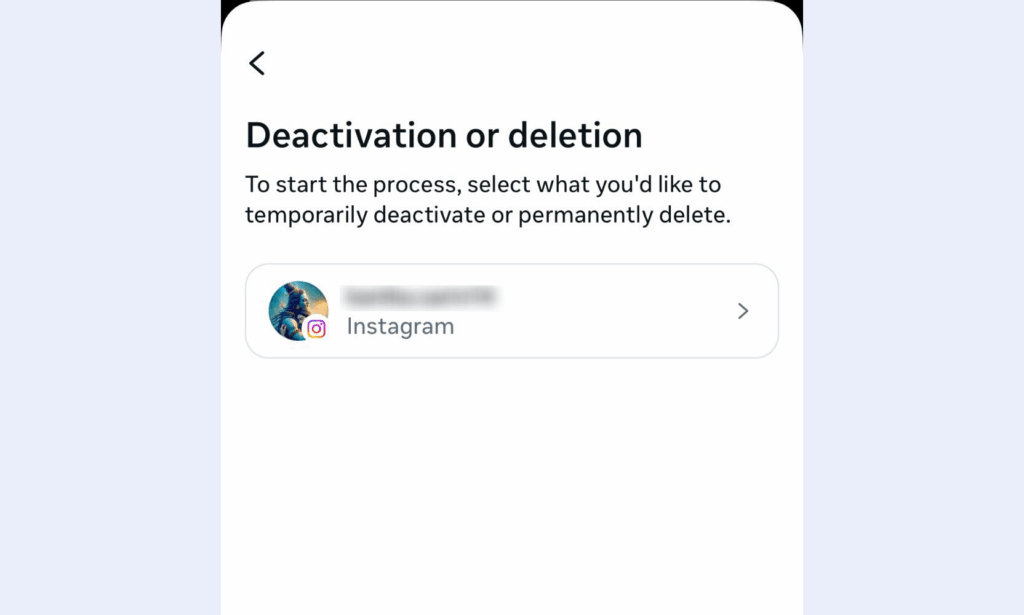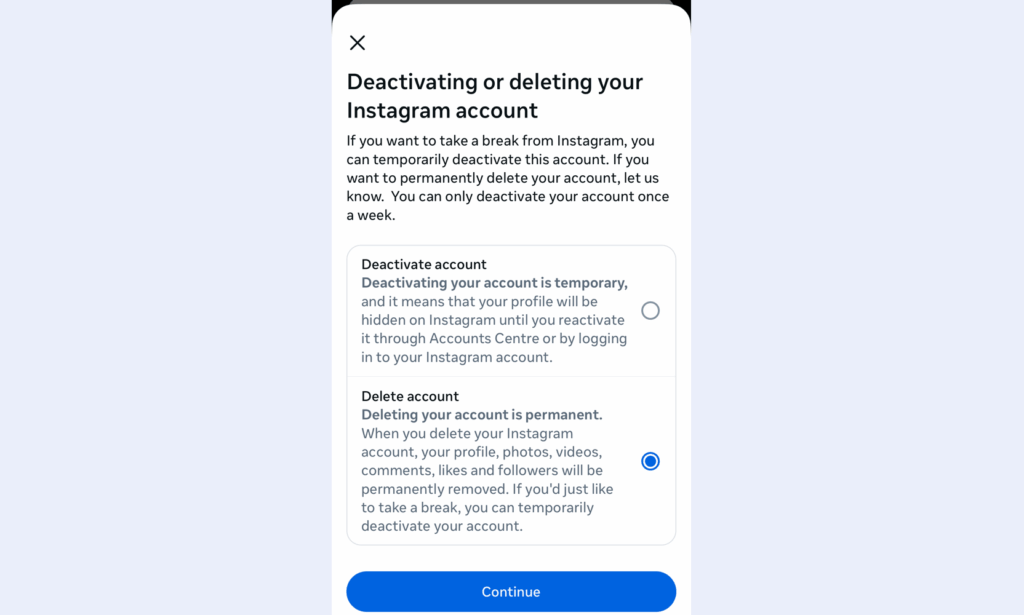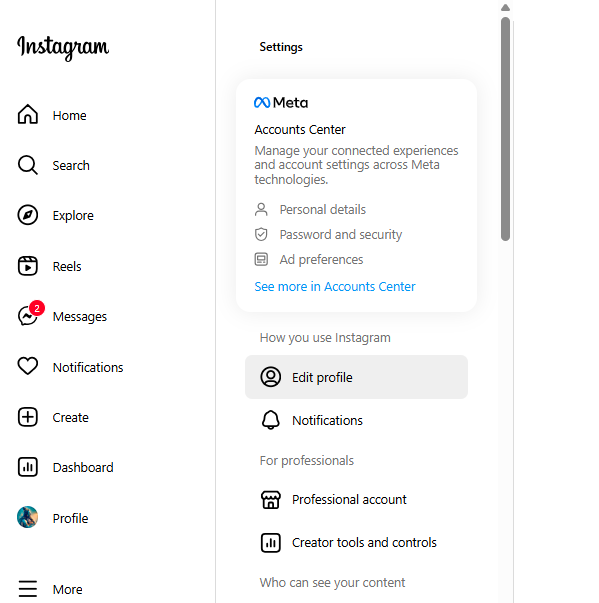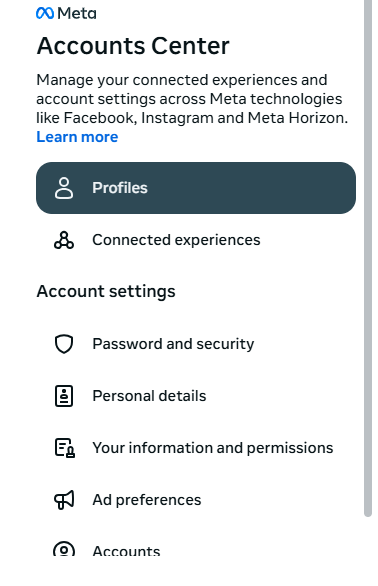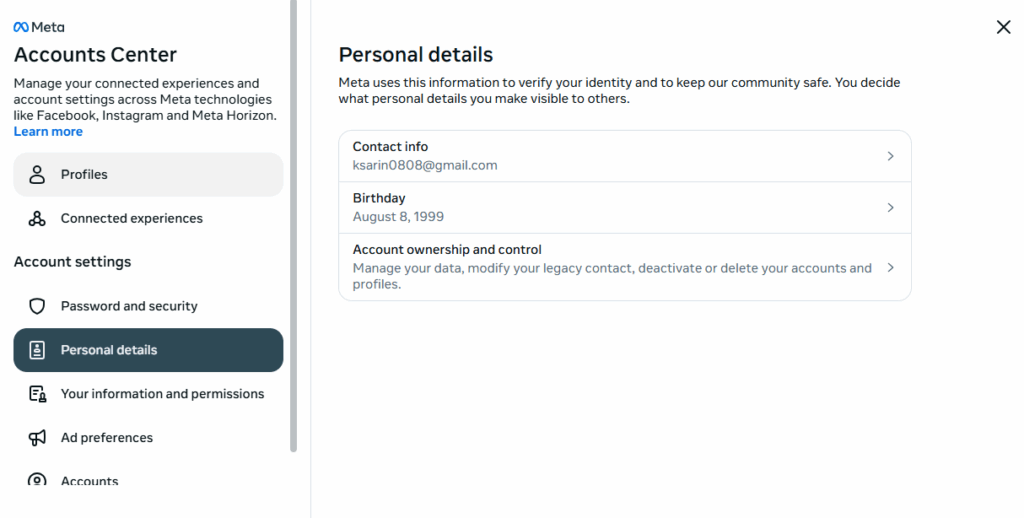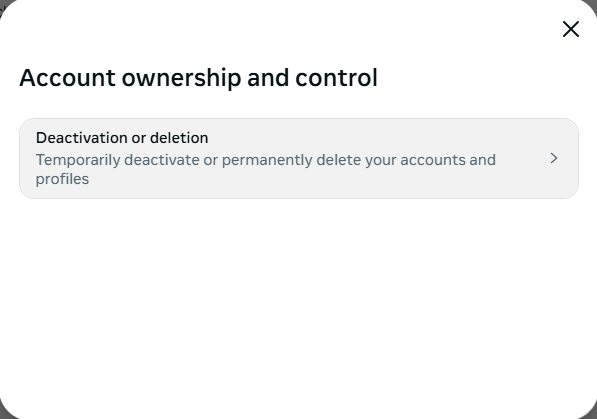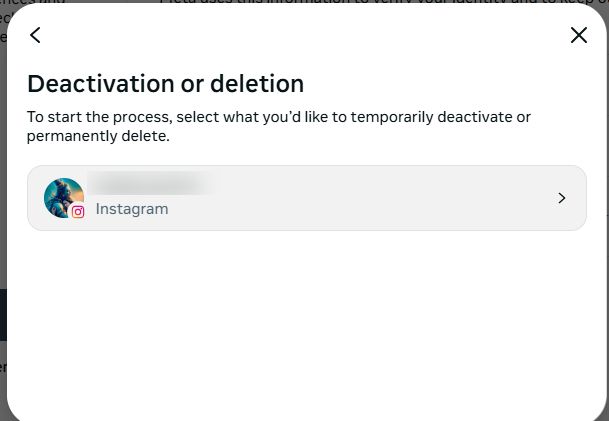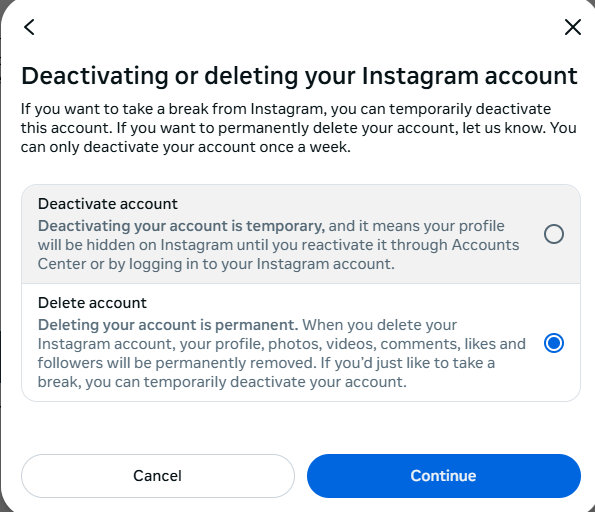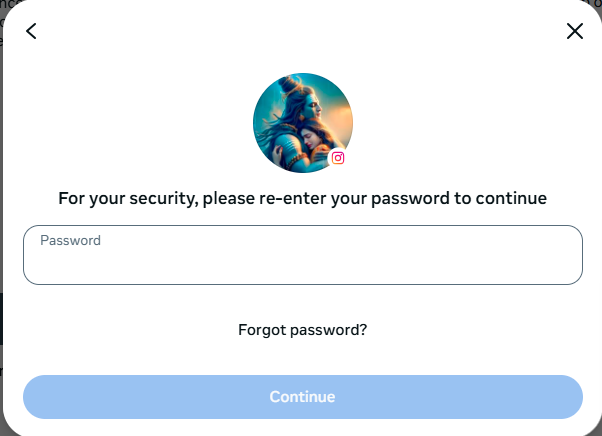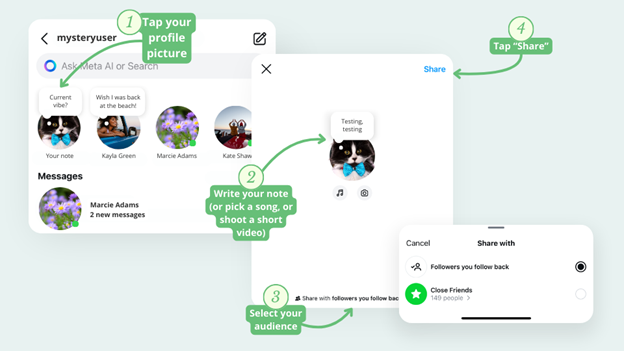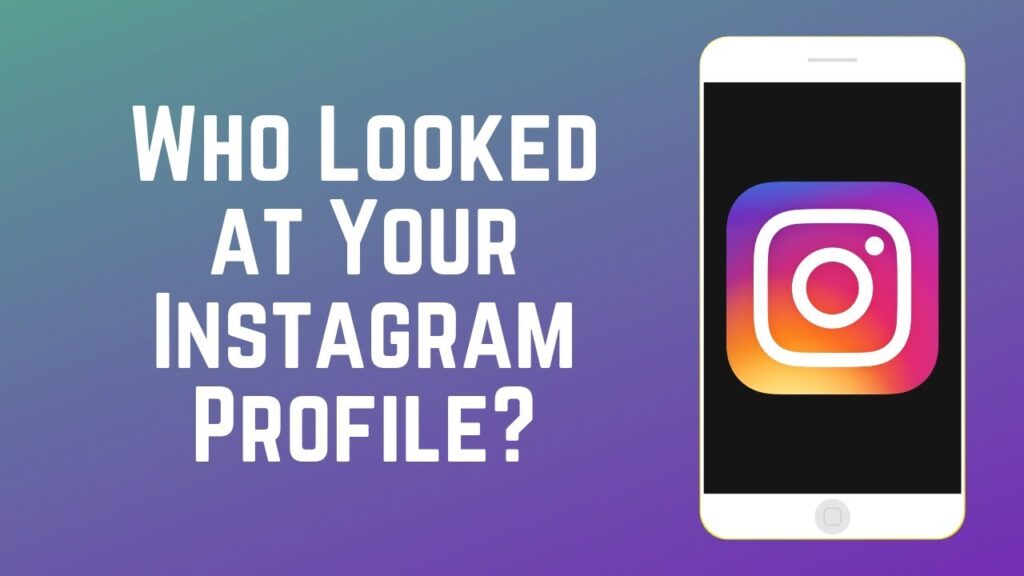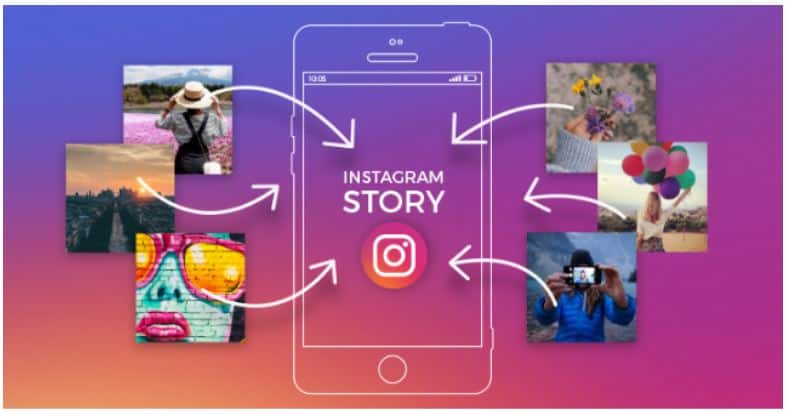Instagram is a social media app that the majority of the population uses on a regular basis. However, there are plenty who want to know how to delete an Instagram account to take a break from social media life.
Using Instagram, scrolling through reels, checking the stories of people you follow can be fun. But it also becomes quite addictive that might be damaging to your mental health.
Originally, Instagram was a unique and streamlined app where you could share your pictures. But now, Instagram, owned by Meta, seems like a lot of the other social media platforms.
Be it anything, saying goodbye to the Gram forever or just taking a break from social media, removing your account is easy.
Here, you will understand the process to delete an Instagram account on laptop and mobile temporarily or permanently.
But first, a few reasons for deleting the account are covered below.
Page Contents
Why Do Users Want to Delete an Instagram Account Permanently or Temporarily?
There are few reasons that people find for deleting their accounts:
Privacy Concerned: If you are concerned about your privacy, you might not want to use Instagram anymore. As we know that Instagram collects our personal and sensitive data, a lot of users do not want that and prefer deleting their account.
No Longer Interested: Those who are no longer interested in using Instagram and hardly ever use their profile might want to know how to delete an Instagram account forever.
A Fresh Start: In case anyone has had a negative experience using Instagram, well, they have an option to start over. For that, they just need to delete their account permanently and then create a new one.
But before that, it is also important to keep a backup of the data that is already uploaded on your account.
Request Your Data Before Deleting Instagram Account from Phone Forever
Make a decision if you want to delete your account permanently or just activate it. In case you are permanently deleting your Instagram account, make sure to download your data. Because once the account has been deleted, you will not be able to get any of those photos or videos back. The simple steps include:
1. Open the Instagram app on your mobile and go to your profile.
2. Choose the “Menu” on the top right corner of the screen.
3. Select the “Your Activity” option.
4. From the menu, scroll down and choose the “Download Your Information” option.
5. Now, choose the “Download or Transfer Information” option from here.
6. Decide if you want to download “All Available Information” or “Some of Your Information”.
What Are the Steps to Take Before I Delete an Instagram Account on a Laptop?
First of all, you have to download your data from Instagram and then go through the process of deleting it. The simple process includes:
1. Login to your Instagram account and choose the “More” option on the bottom left corner.
2. From the Menu, choose the “Your Activity” option.
3. Here, you will find the “Download Your Information” option at the bottom, tap it.
4. Now, select the “Download or Transfer Information” option.
5. Lastly, click on the “All Available Information” or “Some of Your Information” option, as per requirement.
Before you delete an Instagram account, you will be asked if you want to download the data to your device only or move it to a different destination like G Drive.
Then, on the Create Files to Download screen, choose the date-range and email where you want to get notified. Select the format and the media quality, finally click on Create Files.
You will receive the download link in about 48 hours.
Now, to the process of deleting the account.
How to Delete an Instagram Account Permanently? Step-by-Step Process Explained
The steps explained below are via using the mobile app:
1. Launch your Instagram profile, choose the 3 horizontal lines “Menu” on the top right corner.
2. Select the “Accounts Centre” option and a new menu will open.
3. Click on the “Personal Details” option under the “Account Settings” segment.
4. You will find the “Account Ownership and Control” option at the end.
5. Now, tap on the “Deactivation or Deletion” option.
6. Here, you have to choose the profile that you want to delete the Instagram account permanently or temporarily for.
7. Choose one of the two options, “Deactivate Account” if you want to delete the account temporarily. Or choose the “Delete Account” option to permanently delete the account. Click on “Continue”.
8. Then, you have to choose the reason for deleting the account, click on one of the given reasons and click on “Continue”.
After that, your account will be deleted.
Steps to Delete an Instagram Account on Laptop or PC
The steps are similar but the options might be at different places, here is the process:
1. After you login to your Instagram profile on the desktop, click on the “More” button.
2. Go to the “Settings” option and choose it.
3. Here, click on the “Accounts Center” option to open other options.
4. Choose the “Personal Details” option to move further.
5. Now you can see the “Account Ownership and Control” option.
6. Now, you will find the “Deactivation and Deletion” option to delete the Instagram account temporarily or permanently on laptop.
7. Click on your “Profile” to move to the next step.
8. Tap on one of the options available from “Deactivate account” or “Delete account” based on your requirement and hit “Continue”.
9. Enter the password for your profile in the field given and press “Continue”.
After that, your account will be deleted from Instagram permanently.
In case you choose to only deactivate your account, you will have 30 days to reactivate your account. Past that, the account will permanently be deleted.
Wrapping Up on How to Delete an Instagram Account
Not that Instagram is not a fun application, it is a really good platform to share your life with friends and connect with them. However, there have been a lot of changes in the platform that make a lot of people want to abandon the platform. Thus, look for steps on how to delete an Instagram account. Well, deleting an account is not that difficult but users must keep a backup of their data. All the pictures and videos will be gone after the permanent deletion of your account. For that, Instagram offers a feature that allows you to download your information. Make sure to do that before you move on with the steps of deletion.