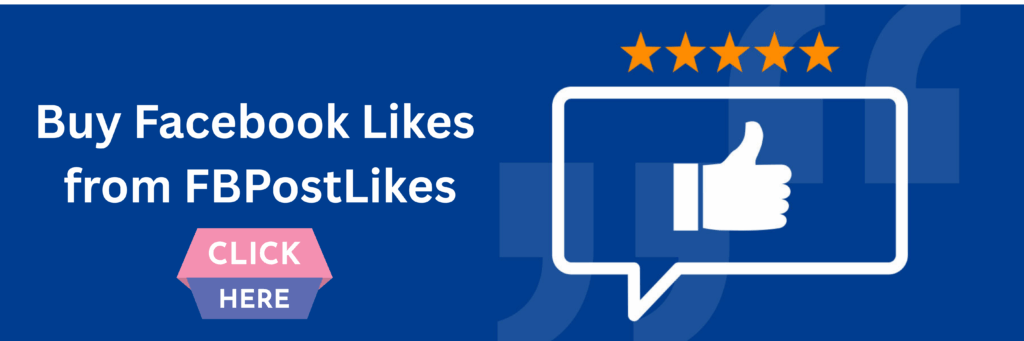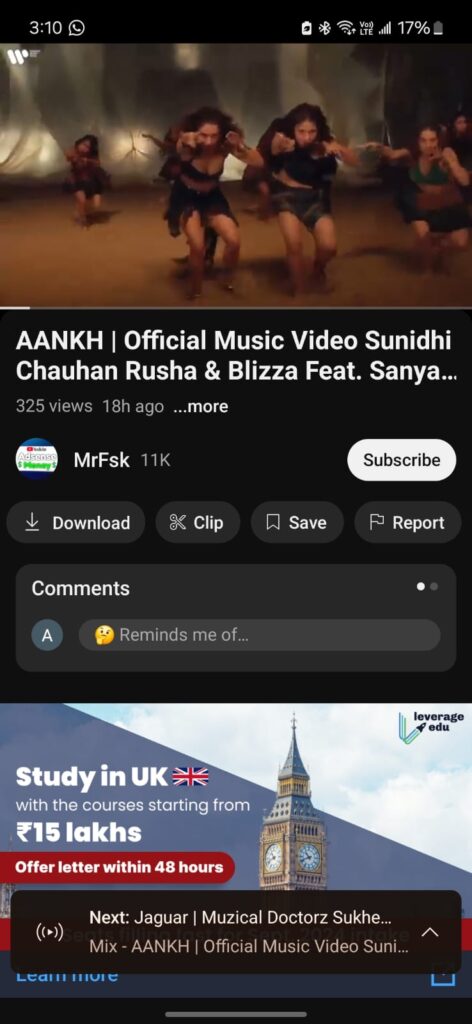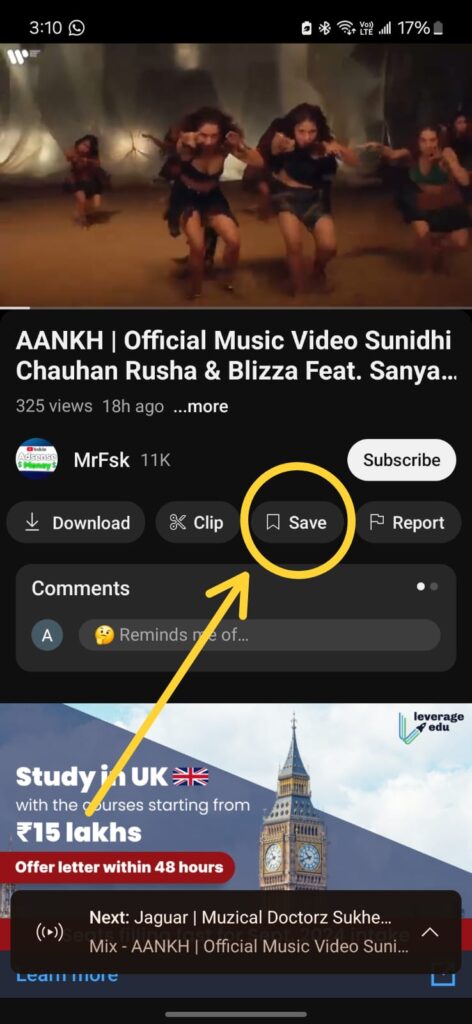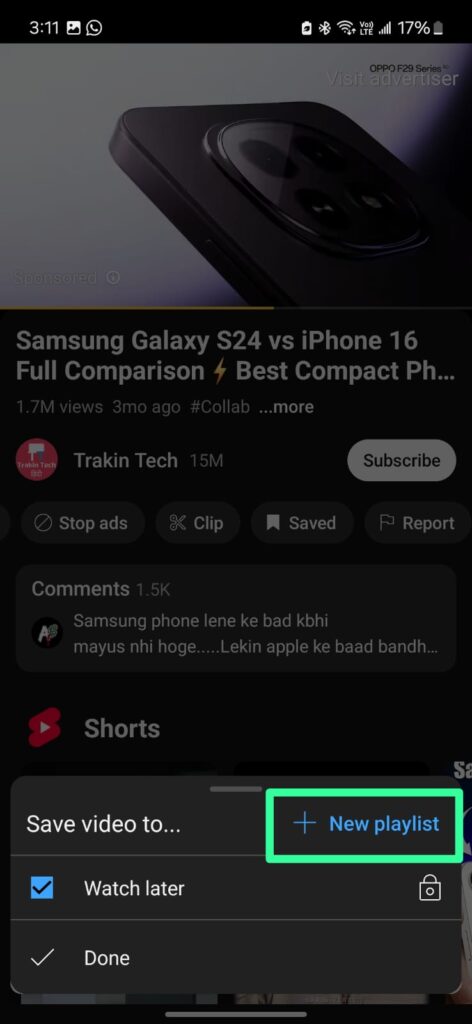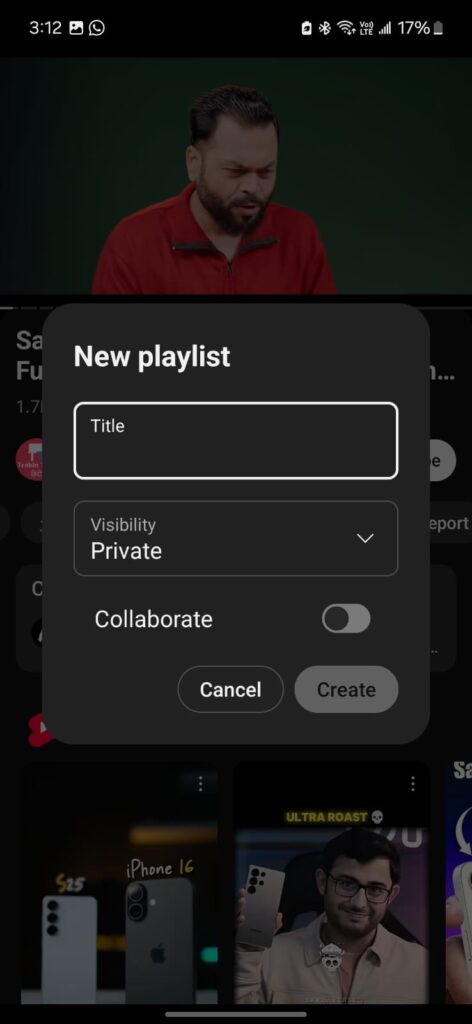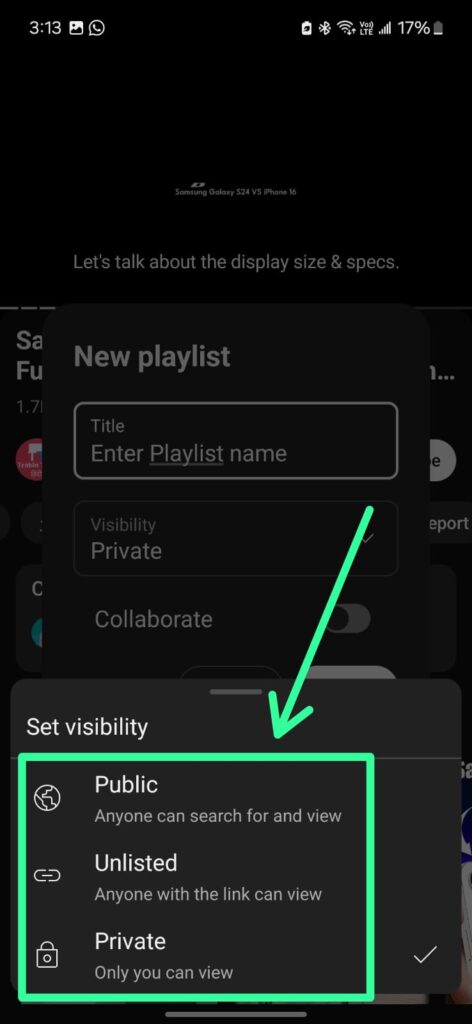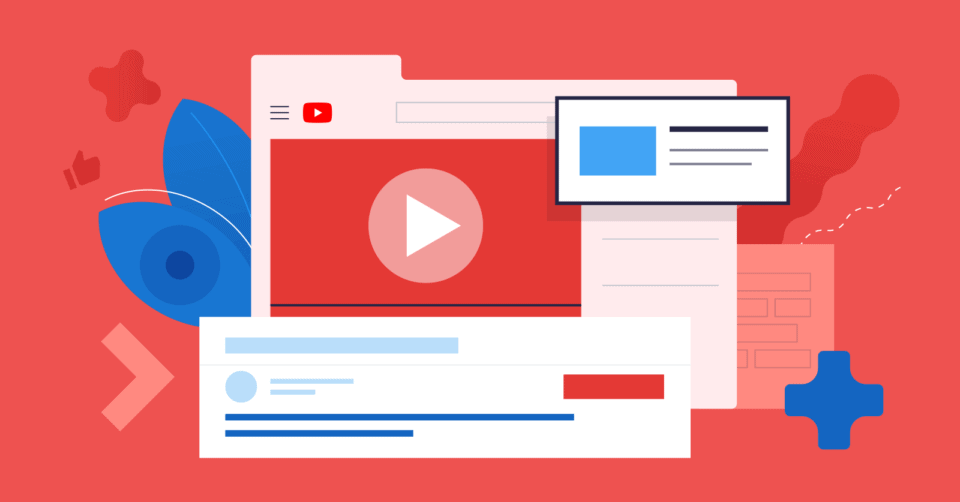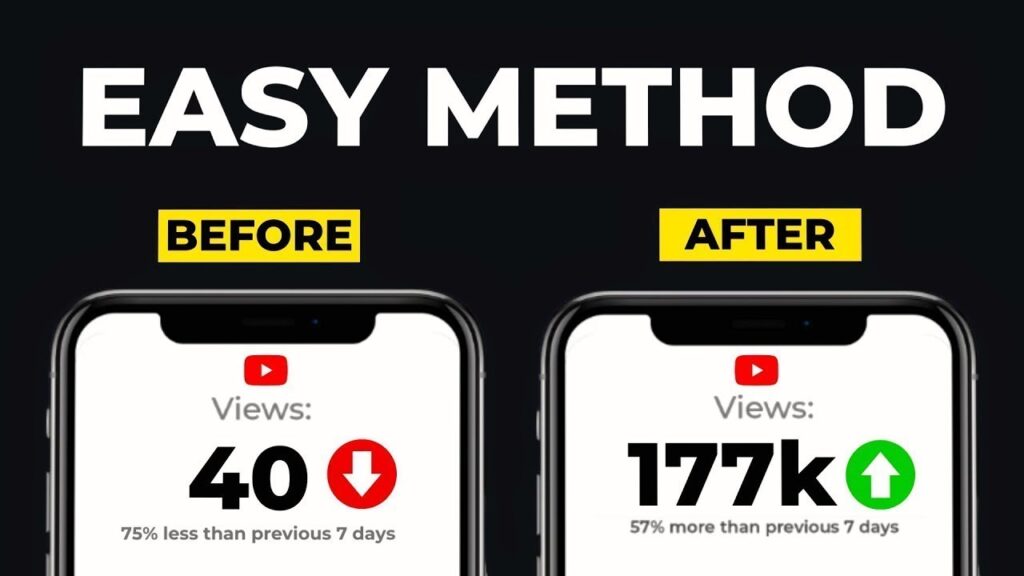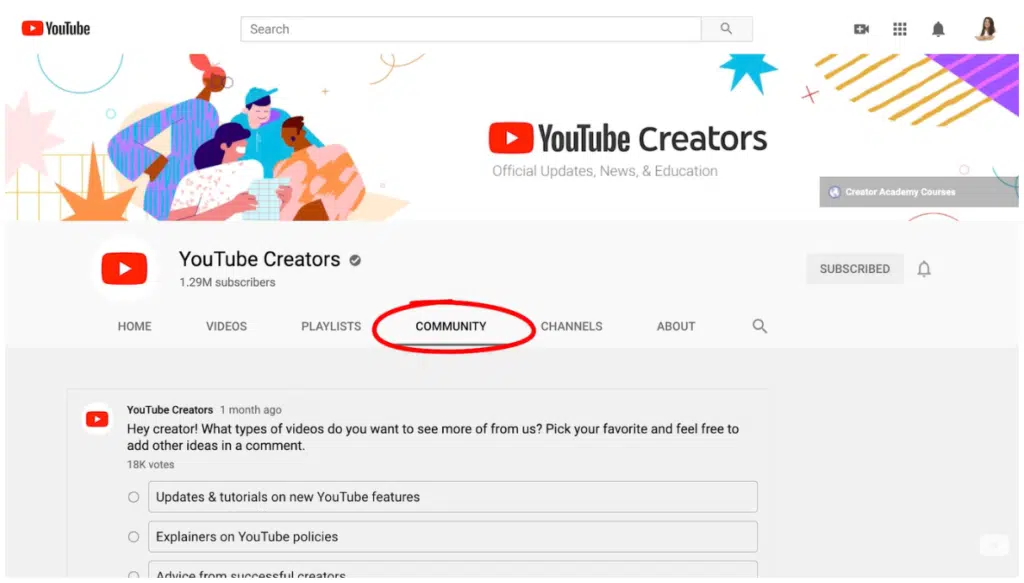If you are searching for how to make a playlist on YouTube, creating a playlist of songs is a great way to organize your favorite videos, share content with your friends where it builds a collection for personal use. The ultimate feature of Youtube allows you to create a playlist of a collection of videos where it helps students to create a playlist of tutorials. Along with this, YouTube Playlist not just only for music, you can create a playlist for series to watch later. This guide will walk you through the steps to create, customize, and manage playlists on YouTube.
Why Make a YouTube Playlist?
YouTube allows you to make a collection of videos, music, and tutorials at one place that is called a playlist. After you’ve watched the first video, the next one will play automatically, and so on. Let’s explore what are the more benefits of making a playlist on YouTube in Mobile:
Organization: With the playlist feature you can organize your videos collection like workout routines, tutories, cooking, music ect.
Easy Sharing: When you create a playlist on YouTube it offers you easy access to sending your playlist to anyone.
Continuous Playback: Videos in a playlist play automatically, one after another.
Personal Collection: Save videos to watch later without cluttering your “Watch Later” list.
How to Create a Playlist on YouTube
As YouTube is one of the strongest social platforms where billions of users connected to watch videos and lot’s of people used it for earning. Also its a wide library of different segments with video format. Explore how to make a Playlist on YouTube:
Step 1: First open your YouTube and search for a video you want to create a list, come open the video you want to make a playlist.
Step 2: Now at this step come below the video, and find save the icon, simply click on the “Save” button.
Step 3: When you click on the Save button, and then a pop-up will come to your screen then click on “New Play” or “+” icon.
Step 4: This is the final step to create a playlist on YouTube where you have to enter a name to your playlist like Workout songs or Study Tips.
Step 5: Choose Privacy Settings
It’s very important to do the privacy settings of your playlist, if you want to publicize your playlist you can “Select Public” where anyone can see it. if you want to private your playlist private only you can see your playlist. Click “Create” Your playlist is now created, and the video is added to it.
How to Manage and Edit Your YouTube Playlist
Once you create a playlist on YouTube mobile, it allows you to manage your playlist according to you where you have to simply click on “Pencil Icon” and that will next to the title or description and type one in.
Now this is another way through YouTube Studio where you can manage and edit your playlist.
First you have to go to “Content” after this, come to “Playlist” and find your playlist and click the “three-dot” menu. Now click “Edit on YouTube” to open the editing page.
Remember to save your changes once you’re done. The new title and description will show up right away.
Conclusion for How to Make Playlist on YouTube
As YouTube is one of the powerful social media platforms where billions of content is uploaded, it’s very important to make a playlist of videos that you like. Whether you want to create a playlist of songs, tutorials, series etc can help you to easily find videos and play back to back videos. Now that you know how to create, edit, and share them, you can start building your perfect video collections. Along with this, Youtube allows users to manage and edit their playlist to enhance usability and accessibility where you can change playlist name, add more videos and delete videos from your playlist.
Frequently Asked Question
Q1. How do I create a playlist on YouTube?
Ans. Below any video, click “Save” then “Create new playlist.” Name it, set privacy, and click “Create.” You can also make one from your Library.
Q2. Can I rearrange videos in my playlist?
Ans. Yes, YouTube allows you to manage or rearrange videos in your playlist by dragging videos to change their order. You can also remove videos using the three-dot menu.
Q3. What’s the difference between Public, Unlisted, and Private playlists?
Ans. In the public playlist anyone can use it or can easily access your playlist, if you have an unlisted playlist only people can see that playlist that has a link. Private: Only you can access it.
Q4. How do I share my YouTube playlist with others?
Open the playlist, click “Share,” and copy the link or share directly to social media. Works for Public and Unlisted playlists.
Q5. Why are videos missing from my playlist?
If a video is deleted by the uploader or set to Private, it disappears from your playlist. YouTube automatically removes unavailable videos.