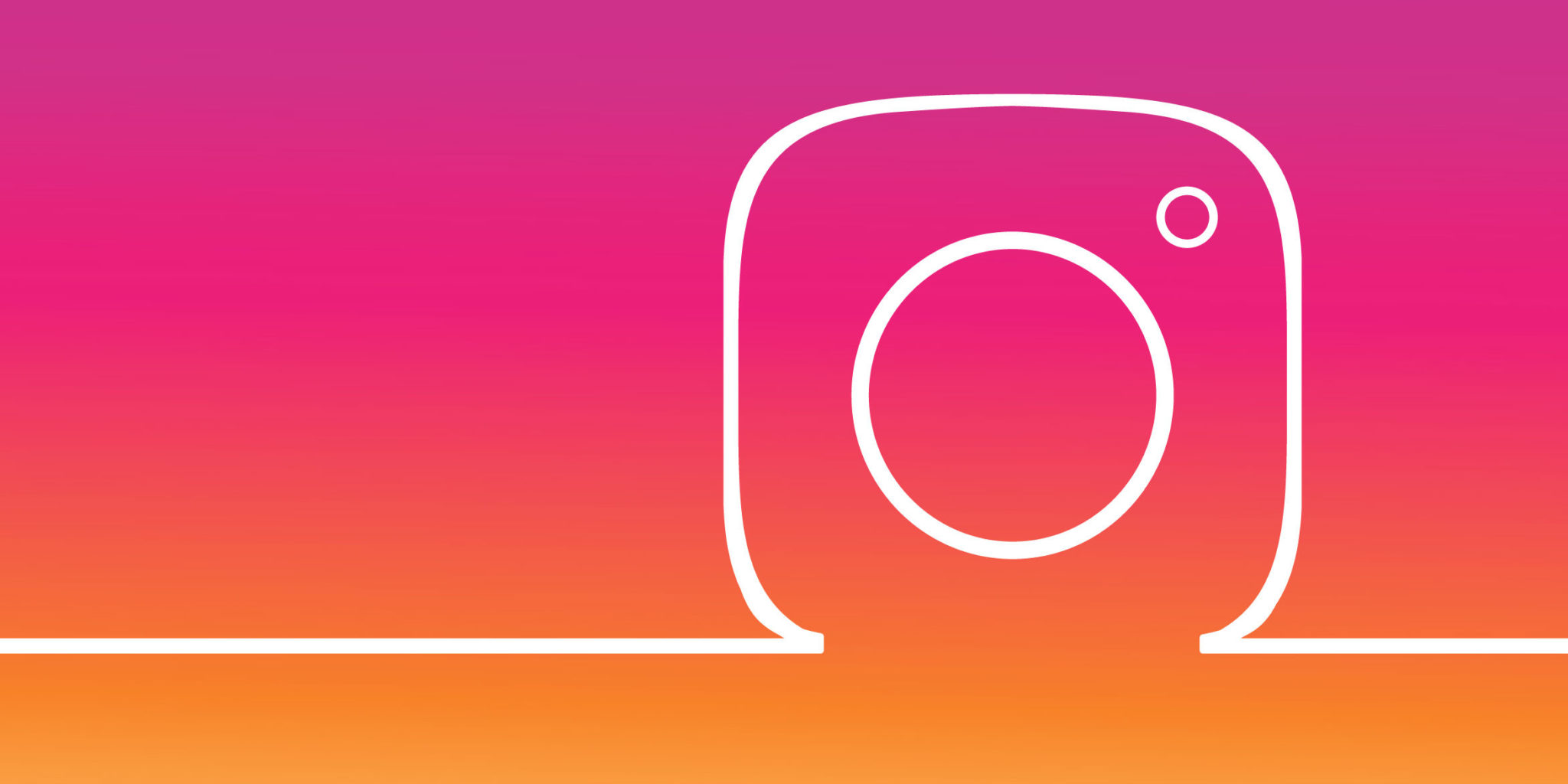We’re going to look at how brands with business profiles can use third-party apps like Hootsuite to schedule Instagram posts.
Aside from the ability to schedule posts in advance, the advantages of a business profile over a regular profile include advanced analytics (not just Instagram Insights, but also access to third-party analytics, which have their own advantages) as well as the ability to run ads, add links to your Stories, et cetera.
Scheduling your Instagram posts in advance is the easiest way to save time on the platform so that you can focus on what matters.
Whether you’re a solo entrepreneur or the head of a multinational team, the more complex your Instagram marketing efforts are, the more helpful a scheduling tool becomes. That’s because consistent, high-quality content is easier to plan, craft and share when some of the grunt work has been automated.
Of course, everyone has a complex Instagram marketing strategy these days, which means there are a lot of considerations that go into choosing an Instagram scheduling tool. Do you use a business or creator profile? Do you need to schedule Stories? What about video, and IGTV? And what level of detail do you need from your analytics?
-
Convert your account to a business profile
Instagram makes this pretty simple:
- In the Instagram app on your phone, go to your profile
- Tap the so-called “hamburger” icon(three stacked lines) in the upper right corner
- Tap Settings
- Tap Account
- Tap Switch to Professional Account
- Choose Business
- You’ll want to take the extra step and connect your Facebook business page to Hootsuite as well: even if you aren’t planning on posting to Facebook, doing so will allow you to access all the useful business features: analytics, ads, and scheduling.
- Add your business’s public contact information
- Tap Done.
Pro Tip: The business category you select (i.e., Personal Blog, Art, Grocery Store, etc.) will be public and visible on your profile, so don’t get too snarky.
-
Add your Instagram business profile to your social media management platform for business profiles
If you’re using Hootsuite, it’s easy to link your Instagram account. From the Hootsuite dashboard:
- Click your profile icon in the bottom left corner
- Click Social Networks and Teams
- Click + Private Networkin the bottom-left corner
- Choose Instagramfrom the list of networks, and then click Connect with Instagram
- Input your account credentials
3. Compose your Instagram post for business profiles
In your Hootsuite dashboard, click the Create icon, then select Post.
Now go ahead and upload your visuals (or select them from your content library). You’ll also want to write an engagement-driving caption, add your hashtags, tag relevant accounts, and add your location.
Your draft will show up as a preview on the right.
If you haven’t already prepared your image for Instagram, go ahead and click Edit Image to crop your visual to the required aspect ratios (that is: 1.91:1 or 4:5), filter it, and otherwise perfect it.
Even if you’re a one-person team, don’t skip this step. Instagram is an image-focused platform and nailing your Instagram aesthetic is fundamental to winning over your audience.
4. Schedule your post for business profiles
All right, now comes the easy part. Click Schedule for Later in the bottom right, and select the time and date you’d like your post to go live.
When should you schedule it? That depends on your audience. The Instagram algorithm prioritizes recency as it decides which posts to show people. On the other hand, if you’re interested in the overall best time to post to Instagram, we have an analysis here.
Pro Tip: Hootsuite’s AutoSchedule feature will automatically select the best time to post for optimal engagement from your audience.
5. Wait for your post to be published to Instagram for your business profiles
That’s it! You can review your scheduled posts in the Hootsuite Planner, and edit them there before they go live, as well.