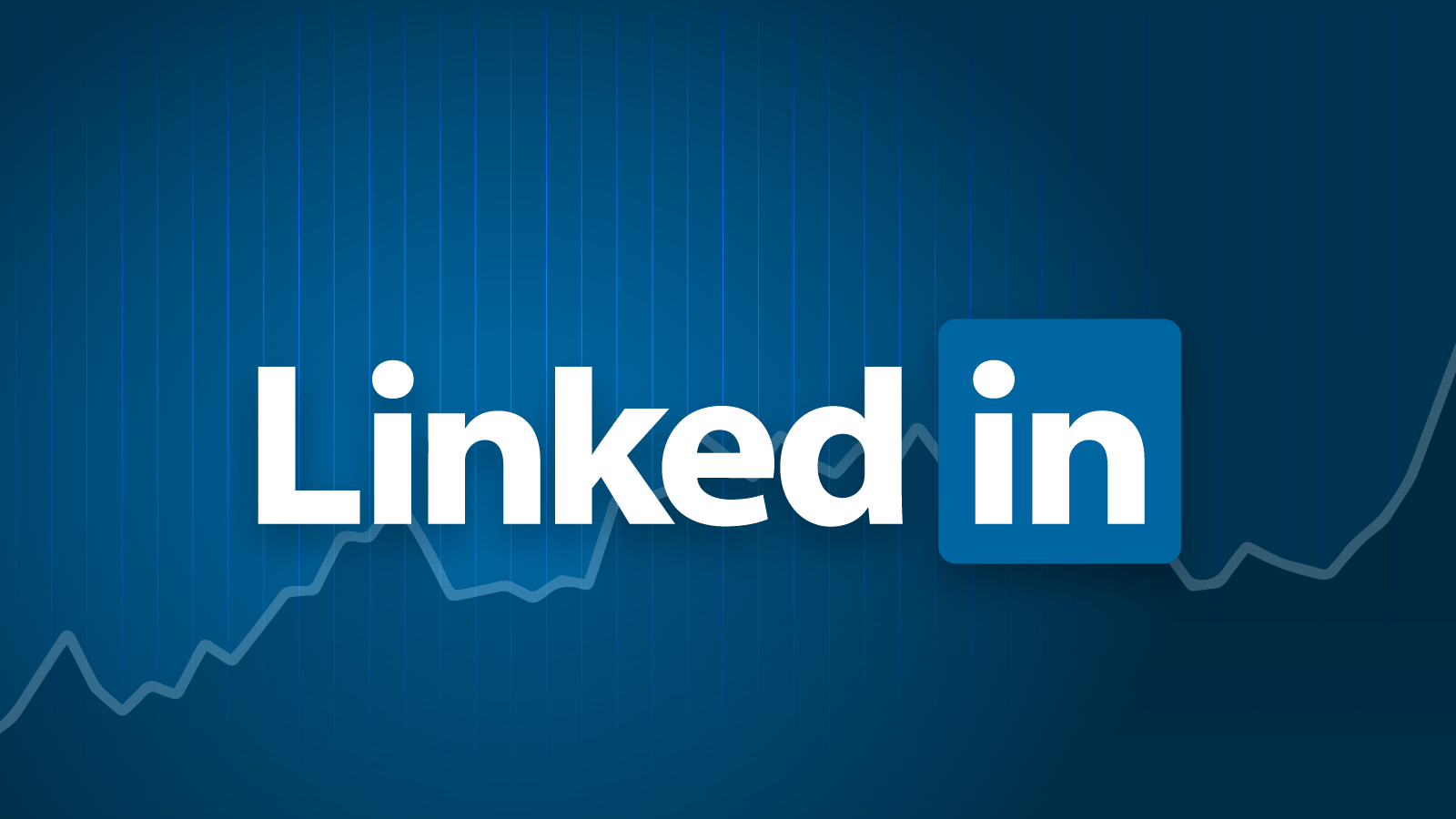Have you created a LinkedIn business page yet? If you are a part of a company, institution, or organization looking to boost your audience and facilitate growth, it is time to step up your game and get one.
Started back in 2018 by LinkedIn, these pages provide you with the opportunity to connect with consumers, while enabling them to discover more about what your company is all about. With almost 660 million members across 200 countries worldwide, you don’t want to lose out on the potential customer reach this platform offers.
LinkedIn company pages were created with the intention of providing your business with a point of direct contact with your target audience, as well as the chance to make new connections, employees, and ultimately, new customers in most company’s cases.
Whatever the size of the company, an up-to-date LinkedIn page gives you a lot of potential business opportunities. For example, you can promote new products, share interesting updates, establish thought leadership, post job opportunities and ultimately, build your brand with LinkedIn members.
A Social Media Platform for Business
LinkedIn may be considered as being the more serious social media sibling compared to Instagram or Snapchat, but it is absolutely not to be underestimated. The impact it can have on company growth is staggering.
- 30 millioncompanies are listed on the platform, and 52% of B2B buyers say that LinkedIn plays a highly influential role in their buying journey.
- LinkedIn is equally powerful when it comes to promotion: 80 percent of B2B leads come from here, proving to be the most effective channel.
- B2B content in LinkedIn feeds is seen approximately 9 billion timeseach and every week!
Want Your Business Page to Stand Out?
Having a LinkedIn company page is important, but how exactly do you make the most of your business page, so it stands out from the crowd?
To start with, we asked participants if they used LinkedIn Pages and whether they found it to be the social media platform most efficient for promotion purposes. The answer was an overwhelming, yes!
LinkedIn is a great resource, though not every business should be on it. I find my more industrial and B2B companies have an easier time growing on the platform compared to more B2C companies.
Yes & yes! Twitter, Facebook, and Instagram offer great brand awareness and reach opportunities but LinkedIn allows us to increase the exposure of our services, attract quality employees and build our own professional networks.
That was the first question, but we also looked at the best types of content to post on company pages, advice on how regularly you should update, engagement strategies, tips for page administrators, and how to boost the number of followers you have. We covered a lot of essential areas, and in this guide, we have gone over the main questions discussed and included the best tips and advice given as well.
How to Create Your Company’s Page on LinkedIn
We are going to get to the tips and tricks to improve your company page and make it dazzle for clients, potential colleagues, and employees alike. But first, we need to start with the basics, how to create a LinkedIn company page.
Creating a company page on LinkedIn is simple to do, so you can get started right away and start reaching more people in the worlds’ largest professional community.
Below is a step-by-step guide as to how to create a business page on LinkedIn:
- You will need a personal LinkedIn profile and verified email address. Next, tap the Workicon on your LinkedIn homepage on the right-hand corner
- Select Create a Company Page.
- From the page type menu, select one of the following that best describes what your page is all about:
- Small business
- Medium to large business
- Showcase page
- Educational institution (high school or university/college)
- Next, provide information on your page’s company, identity, and profile. But remember, this is simply the bare bones of a LinkedIn page. While only some details are needed, it would be wise to fully complete these fields to get the most out of your page. According to LinkedIn, a completed LinkedIn company page will result in 30% more weekly views.
Let’s go through the form fields one by one:
- Name: Make sure you have put in the full company name to make it easier for your target audience to discover.
- Public URL: This will be automatically filled in by LinkedIn, but you don’t need to keep it if it is not quite right. You should aim to pick a URL that is simple and includes your company name. If this isn’t feasible, pick a URL that will still be recognizable to your audience, such as a shortened business name.
- Website: Although it isn’t a requirement, it is highly recommended as it will connect followers to your website.
- Industry: Select from the LinkedIn drop-down menu. Don’t forget this step, as it allows your visitors to identify the type of business you are.
- Company size: Pick from the range of business sizes available
- Company type: Select from the categories available
- Company logo: Make sure you choose a high-quality logo (between 300 x 300px) that is consistent with all your other business social media accounts.
- Tagline: Write a brief tagline (in 120 characters or less) that explains what your business does. This can be changed at a later date if you so wish.
- Click the verification box to confirm you have the right to act on behalf of the company
- Select Create Page.
- You are almost ready to go and build a page to wow your audience (and soon to be followers)! This last step will lead you to the Admin View dashboard of your brand new company page, where you can make page changes. You will see at this point that LinkedIn provides a checklist of actions to do. It is strongly advised you do them, as it unlocks new features that can help your page grow.
What is in this checklist? It includes the following:
- Description: This is your About Us section (up to 2000 words), and the place where you will put any relevant keywords or phrases to help boost your page on SERPs and enable more people to discover your brand. It is also possible to make descriptions and taglines in more than one language here.
- Location: Put at least one (such as your headquarters). It is possible to add more than one location and name them individually.
- Cover photo:This image needs to be 1,128 x 191px, but the most important thing is to make sure that you are using an engaging (but relevant) photo that will encourage visitors to check you out.
- Hashtags: You can add up to three (related to audience, industry, and business).
- Company phone number: Worth doing to provide a direct point of contact.
- Year your company was founded: Establishes and builds your brand on LinkedIn.
How to Add Page Admins on LinkedIn
You need to make sure your company page is kept up-to-date to help promote your business. This may mean distributing the effort among your team, which will require the need to authorize more page admins. Sorting out the additional page admins while you are setting up the company page is the best time to do it. The process is incredibly straightforward.
- At the top right-hand corner of your business page, select “Admin Tools” then “Page Admins”.
- The next box shows you four types of page admins you can select on your page.
- Designated Admin: Allowing your team to add other admins, post updates, or make page edits.
- Sponsored Content: Allows team members to share or sponsor updates on the company page. Direct Sponsored Content admins feature under the same category, and they allow advertisers to create sponsored content ads via a LinkedIn ads account.
- Lead Gen Forms Manager: Gives admin access to download leads from Campaign Manager
- Pipeline Builder Admins: Enables admins to create and edit Pipeline Builder pages linked to your company page.
- To add someone, you will need to be connected to the page as an admin. Providing this has been done, you can then write their name, select from options, and then save changes.
Claiming Your Page on LinkedIn
If LinkedIn has automatically generated a page for your company, you should absolutely claim it. LinkedIn might generate a company page if an employee has added your firm to the experience section of their profile when your business does not yet already have an existing profile.
Before taking the time and effort to fill out and create a new business page, make sure one doesn’t already exist. If you find one on LinkedIn already, you will need to take steps to claim the page. This is incredibly important to do, as it prevents visitors from finding the wrong profile, and this might damage your ability to build your brand’s reputation.
To claim a LinkedIn company page, follow these steps:
- You can only claim a page if you are on desktop and by members who are eligible to become an admin. Providing you tick these boxes, click the Notifications tab on your LinkedIn homepage.
- Find the correct Claimnotification and then select View Page.
- Choose Claim this Page.
- Verify you are authorized to claim the page by ticking the checkbox
- Select Confirm, and you will be taken to your page admin center.