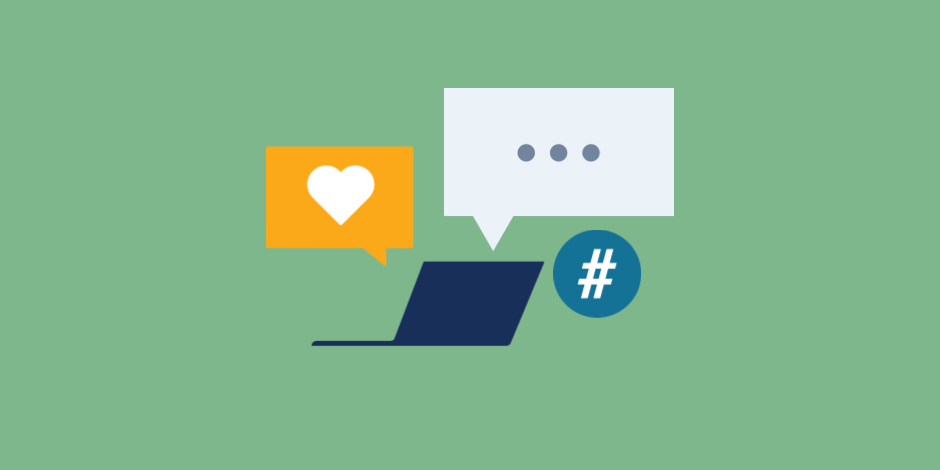At some point, many busy social media marketers may be tempted to try an Instagram automation tool.
This can be a tricky. Much of the software that’s used to automate Instagram activity defies network guidelines. Worse, it can be spammy and ineffective, as our experiment shows.
However, there are ethical and effective ways to incorporate Instagram automation software into your work. The key is to only use tools that help you automate and simplify authentic activity on Instagram.
In other words, it’s a great idea to use tools that help you schedule posts, or improve the workflow for responding to messages. However, it’s a terrible idea to automate likes on Instagram or post automated comments on random posts.
Bonus: Download a free checklist that reveals the exact steps a lifestyle photographer used to grow from 0 to 600,000 followers on Instagram with no budget and no expensive gear.
The DOs and DON’Ts of using an Instagram automation tool
Don’t just take our word for it. Instagram itself makes it pretty clear that many Instagram automation tools are not okay.
Here are just some of the don’ts straight from Instagram’s Platform Policy for app developers:
- Don’t participate in any “like”, “share”, “comment” or “follower” exchange programs.
- Ensure your comments are uniquely tailored for each person. Don’t post unauthorized commercial communications or spam on Instagram.
And here’s more from the Community Guidelines:
- Help us stay spam-free by not artificially collecting likes, followers, or shares, posting repetitive comments or content, or repeatedly contacting people for commercial purposes without their consent.
But it’s not all that helpful to just be told what NOT to do. So, in this section, we walk you through some of the most important don’ts when it comes to how to automate Instagram posts.
Then, for each don’t, we provide a corresponding do. The idea is to show how you can incorporate “white hat” Instagram automation software and techniques to simplify your Instagram activities without running afoul of the rules.
Let’s get started.
DON’T: Autopost content to or from other networks
You see them on Twitter all the time: Tweets automatically posted from Instagram that reference a picture but don’t actually show the picture in the Tweet. Or Facebook posts that include Instagram handles you can’t click because they, too, were posted automatically.
This is not against the rules. In fact, it’s pretty easy to set up your Instagram accounts so that every post automatically to Twitter and Facebook. But this is a terrible idea.
It’s a much better idea to customize your posts for the specific requirements and demographics of each social network.
DO: Schedule Instagram content to post automatically at the optimal times
The best way to automate Instagram posts is to schedule them in advance to post at the optimal times.
This allows you to create a large number of Instagram posts all at one time, saving you time throughout your workday. You can schedule the posts one at a time, or upload a bulk file to schedule up to 350 Instagram posts at once.
We’ve got a couple of videos to show you how. First, here’s how to use our free Instagram automation tool to schedule Instagram posts individually:
And here’s how you can set up hundreds of future posts at once:
DON’T: Automate likes and follows on Instagram
We already told you that this kind of Instagram automation is against Instagram’s terms of use. You should also know that Instagram looks for automated likes, follows, and comments. They then remove this inauthentic activity. And they’ve been doing so for years now.
“We will begin removing inauthentic likes, follows and comments from accounts that use third-party apps to boost their popularity,” Instagram posted to their blog, way back in 2018.
“We’ve built machine learning tools to help identify accounts that use these services and remove the inauthentic activity. This type of behavior is bad for the community, and third-party apps that generate inauthentic likes, follows and comments violate our Community Guidelines and Terms of Use.”
DO: Use social listening to find relevant posts to engage with
When you automate likes on Instagram, you may find your account “liking” some pretty random content. That’s not a helpful way to gain followers or encourage engagement on your own account.
Instead, use social listening to find Instagram posts that are relevant to your niche and your industry.
By creating streams for specific hashtags, you’ll have access to a constant supply of relevant content directly within the Hootsuite dashboard. You can then like or reply to content with just a few clicks.
DON’T: Buy followers
Do we really need to explain why this is a bad idea? For one thing, it’s not allowed. For another, you’re likely to get caught and have those purchased followers removed from your account.
But perhaps the most important reason not to buy followers is that it doesn’t accomplish anything. Purchased followers are not real people. They’re bots and ghost accounts, and they’re not going to engage with your posts. They’re certainly never going to buy your products. Just… don’t.
DO: Use search streams to build community
There’s no simple way to automate the process of building a following on Instagram. The truth is that gaining a large number of followers requires you to post relevant, high-quality content, and to engage with both existing and potential followers.
However, you can use Hootsuite to help identify existing Instagram communities you can engage with. You can also identify potential influencers to reach out to, follow, and partner with.
Here are some more tips for growing your Instagram audience through authentic engagement.
DON’T: Send automated messages on Instagram
Automated messages on Instagram are the worst. You get a push notification, go to check your DMs, and… ugh. Automated messages are totally obvious, and they’re pretty unappealing.
Like all of the DON’Ts so far, this is about avoiding inauthentic activity on Instagram. If you’re going to send a message, make sure it’s got something truly relevant to say.
DO: Reply to incoming messages and comments
When Instagram users engage with you, you’ve got to keep the conversation going. But if you’ve got loads of DMs hitting your Instagram inbox, it can be tough to keep up.
If you’re using an Instagram business account or creator account (and you should be), take advantage of the Primary and General tabs in your Instagram inbox.
This separation makes sure you only get notifications for the messages you want to see and respond to first. It can help you from being overwhelmed and make it easier to respond to important followers like partners and collaborators.
On the comments side, it’s easy to get help from your team. All team members with the appropriate permissions can view and respond to Instagram comments on your brand’s accounts directly within their Hootsuite dashboard.
DON’T: Regram other users’ posts without permission
Regramming is a great way to give a shout-out to a loyal Instagram follower who’s created content featuring your brand.
However, it’s always important to ask permission before you share someone else’s content. Simply crediting the original poster is not enough. You need to contact each user individually and ask their permission to share their post.
This means that while regramming can be a great way of showcasing how customers are using your products, it shouldn’t be the main source of content for your account. And it’s not a strategy you can use to find content at the last minute.
DO: Build a content library so you always have content ready to go
To make sure you always have approved content ready to share on your Instagram account, build a content library.
A content library is simply a collection of pre-approved images, messages, and videos that are ready to post on Instagram at any time. Your team members can then use these pre-approved assets to create and share an Instagram post with just a couple of clicks.
5 instagram automation tools to do it right
We’ve introduced you to some of these tools already in the dos and don’ts above. Here, we get into a little more detail about how to use Instagram automation software in legitimate ways, so you can:
- grow your Instagram audience
- increase engagements
- and reduce the amount of time you spend on Instagram tasks.
1. Instagram scheduler
Hootsuite’s scheduling tools offer an easy way for you to create and automate Instagram posts within the Hootsuite dashboard.
It’s a huge waste of time to create Instagram posts one at a time at multiple points throughout your day. Instead, mark a dedicated time on your calendar to create your Instagram content for the day, or even for the week.
Then, create your posts and schedule them to go live automatically at the appropriate times. You can choose to select manual posting times. Or, let the Hootsuite scheduler select optimum times for you by selecting Auto-schedule.
For step-by-step instructions, check out our full blog post on using the Hootsuite scheduler to automate Instagram posts.
2. Social listening streams
Social listening streams came up in a couple of the dos in our list. By creating streams for hashtags relevant to your industry, you can keep an eye on important conversations and find existing Instagram communities.
Within the Hootsuite dashboard, you can create multiple hashtag streams to watch. You can see the level of engagement for each post within the streams. To engage or learn more about the poster, click directly through to each original Instagram post.
This can be a good way of identifying potential influencers to partner with, or keeping an eye on competitors in your industry. But most important, it’s an automated way to make sure you see all the freshest and relevant content in your industry. That allows you to hop in, engage, and start building a conversation about your brand.
3. Hootsuite’s content library
For access to high-quality, on-brand content in seconds, you can’t beat Hootsuite’s content library. It’s a stockpile of pre-approved posts, videos, and images your team can share to Instagram with just a couple of clicks.
There’s no limit to the amount of content you can save in your library, and you can create multiple libraries for multiple purposes. Within the library, you can organize assets using tags and notes, so it’s easy for your team to find exactly the right content they need at the right time.
You can also set timeframes for assets so they automatically expire after a certain date.
4. Hootsuite Ads
Here’s an Instagram automation tool we haven’t mentioned yet: Hootsuite Ads. If you’re using Instagram ads as part of your social strategy, this is an important one. You can use Hootsuite Ads to create and test hundreds of Instagram ads in minutes.
You can also allow team members or collaborators to create ads, but maintain final control by approving them yourself before they go live. The built-in automated optimization rules and targets improve ad performance by automatically adjusting budgets and campaigns based on pre-set performance triggers.
5. Autoposter for Instagram
Yes, we told you above that you shouldn’t automate Instagram posts using cross-posting options from other networks (or vice-versa). Doing so can result in wonky formatting, cut-off text, and unclickable links.
We also said it’s a best practice to customize your content for each social network, taking each network’s specific image ratios, word counts, and demographic factors in mind.
However, there may (occasionally) be some instances where you still want to share a post to multiple social networks at the same time. And there is a way to do so while making sure the post meets Instagram’s image ratio and text requirements and looks great in your feed.
From the Hootsuite dashboard, click New Post.
Select all the social networks you would like to post to, including your Instagram account(s). Then enter your text and select your photo. You’ll see a preview of how the post will appear on each social network in the right pane, so you can make sure the post looks as good on Instagram as it does on your other social channels.
If there are any issues with the photo that make it less than ideal for Instagram, you’ll see a warning message so you can correct the issue before you post. You can even crop the photo within the dashboard.